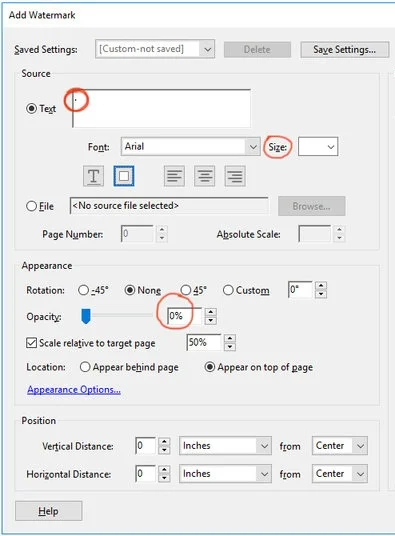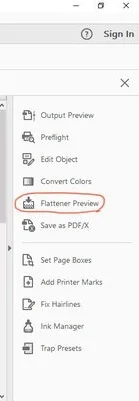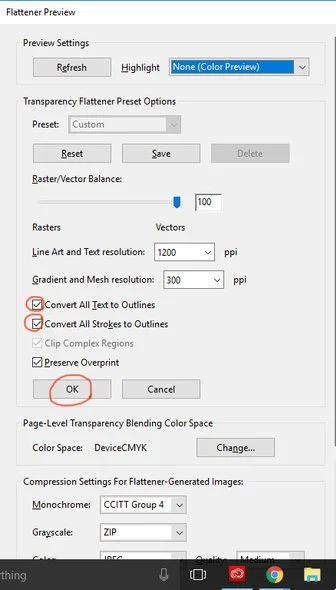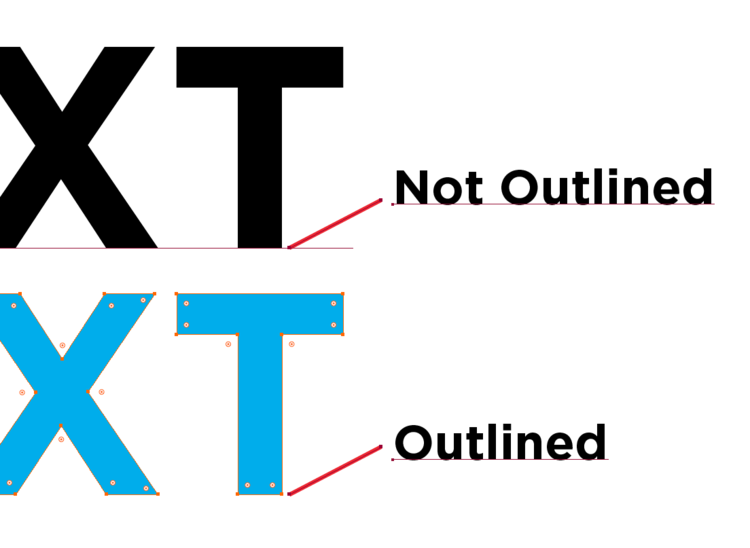Converting a PDF to outline format in Acrobat
Open the PDF or EPS file in Acrobat.
Click Tools and click Pages.
Click Watermark and select Add Watermark.
The Add Watermark window opens.
Type a period (or any other character) in the Text text box.
Drag the Opacity slider to 0%. You’ll need to add a textual watermark before outlining the text. Kick the font size down and set the opacity to zero so the watermark doesn’t interfere with the appearance of your document.
Click OK.
Click Tools and click Print Production.
If you don’t see the Print Production panel under Tools, do this:
a. Click the View menu.
b. Select Tools.
c. Select Print Production.
The Print Production panel opens under Tools.
Click Flattener Preview.
Select the Convert All Text to Outlines check box.
Select the pages you need to convert to text from the Apply to PDF group.
Click Apply.
Simply select the Convert All text to Outlines check box.
If Acrobat warns you that the operation cannot be undone, click Yes to proceed.
Click OK to close the Flattener Preview window.
Click File and select Save As to save your outlined text PDF as a different file from your original. The text will be uneditable once outlined.
Close the file in Acrobat and open it in Illustrator.
You’ll notice that the text displays as it should, because it’s outlined.
Close the file in Acrobat and open it in Illustrator.
You’ll notice that the text displays as it should, because it’s outlined